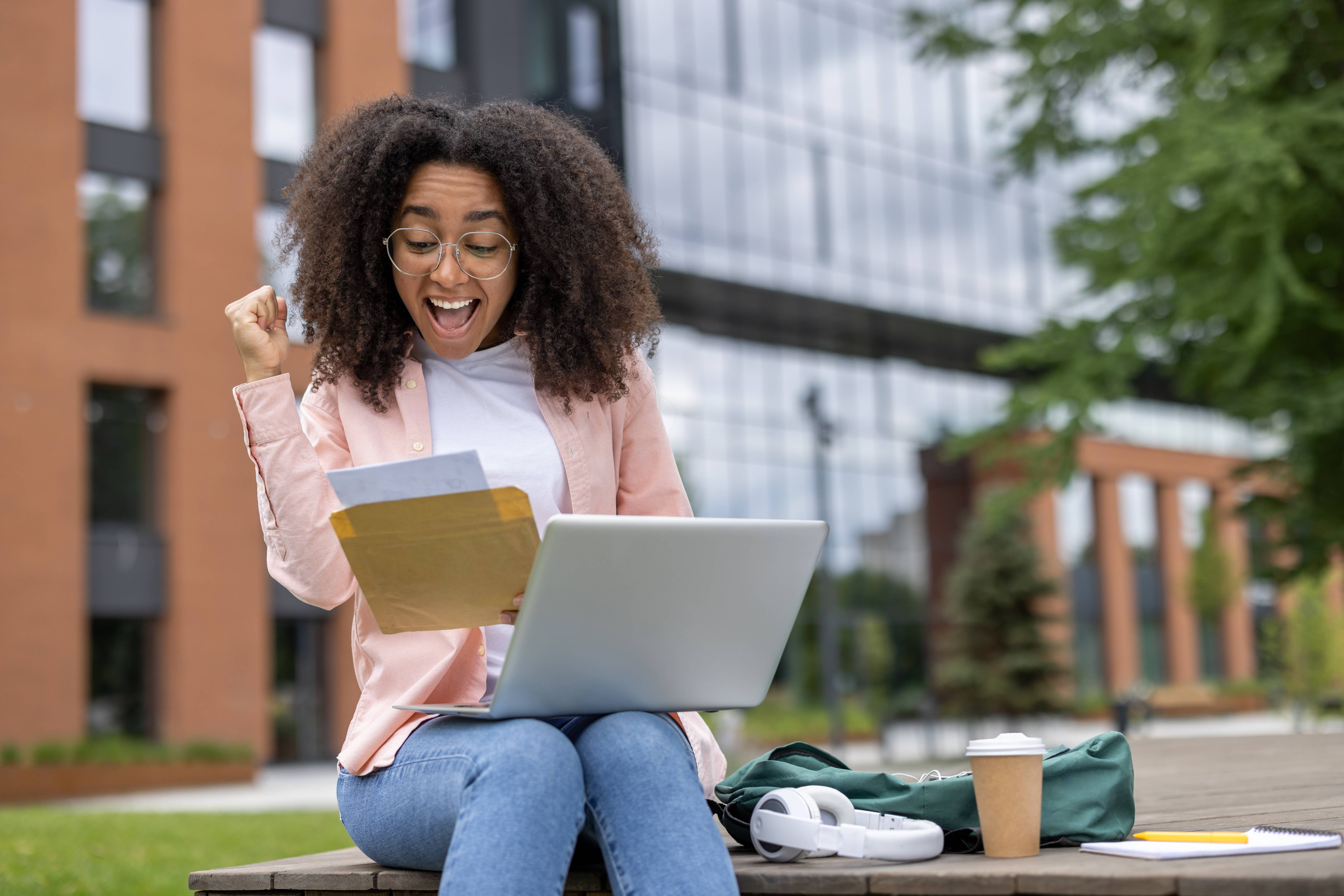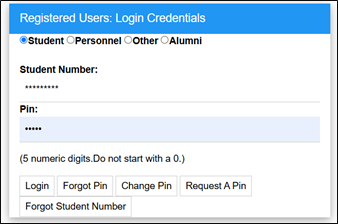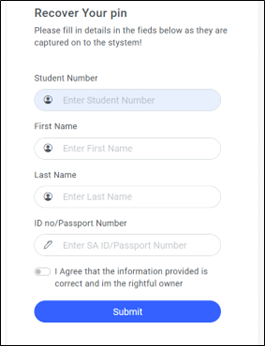Registration is an online process and is conducted off-campus.
If you have trouble registering online (While off campus), please refer to the below contact information for assistance.
NOTE:
Once you have completed your registration, it is very important that you check the following on your Proof of Registration printout:
- The Registered for Period (usually the whole year)
- The Course, Offering Type (i.e. Full-time or part-time) and Campus
- The Subject Code and When the subject is offered (Semester 1, 2, or year)
- The Exam Year and Month
- The spelling of your Name/s and Surname.
If you fail to make corrections before the amendment cut-off dates, you will be liable for the fees, and the subjects concerned will appear on your academic record as a FAIL.
Step by Step Online Registration Guide
Step 1: Access the WSU Online Registration Portal
Step 2: Login and PIN Retrieval
- Registered users will appear.
- Select Student and type in your student number and Personal Identification Number (PIN).
- Click on Login if you know your PIN, otherwise click on Request a PIN. Your PIN will be sent to your registered email address.
Forgot your PIN?
- You can retrieve your PIN by clicking on Reset PIN.
- Enter your Student Number, ID or Passport Number, and Full Name.
- If entered correctly, your PIN will be displayed on the page.
Step 3: Academic Registration
- Select Academic Registration from the left menu.
- Even if you are fully accepted, there may be issues preventing registration. Check under Registration Restrictions for any issues.
Rules and Regulations:
- Select Rules and Regulations and read through the document.
- Click on the I Accept button at the bottom (you may need to scroll down to see it).
- Acceptance of the Rules and Regulations is compulsory and serves as your electronic signature, stored in your student file.
Step 4: Submit Registration and Select Subjects
- Select Submit Registration from the left menu.
- Verify that the displayed qualification details are correct.
- All fields marked with an asterisk (*) must be completed.
- Select your Employment Status from the dropdown list.
- Click on Save and Continue, Save - Continue later, or Restart Process.
Possible Subject Selection:
- Select your subjects by ticking the box next to each subject.
- Note: You may not register for subjects where the prerequisite has not been met; these will be indicated with a red button.
On the next screen:
- Verify your selected subjects for the whole year.
- If you wish to change a subject, click the previous item in the process trail at the top.
- Once verified, click on Continue, Save and Continue, or Save - Continue later.
Print Registration Details or Print Cost Details:
- You can use the Print Registration Details or Print Cost Details buttons to print a list of subjects or costs.
- Important: You are NOT yet registered at this point— you MUST click on the Accept Registration button to complete the registration.
Accept Registration
- If you are satisfied with your subject selection and wish to proceed, click the Accept Registration button.
Step 5: Proof of Registration
-
Select Proof of Registration from the left to print your proof.
-
The Proof of Registration should include:
- 2025 Academic Year
- Your correct personal details
- Correct subjects and qualification
-
Save the proof of registration document.
-
Congratulations, you have registered successfully.
Step 6: Issuing of Student Cards
- When on campus, visit the student card printing station/office to get your student card.
- Present the saved proof of registration for printing your student card.